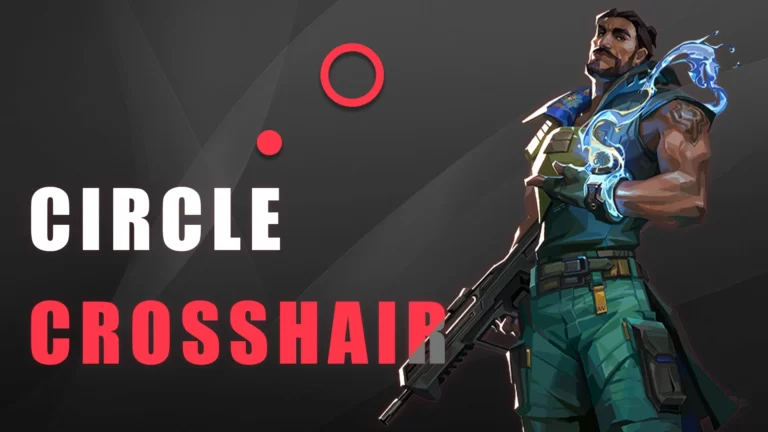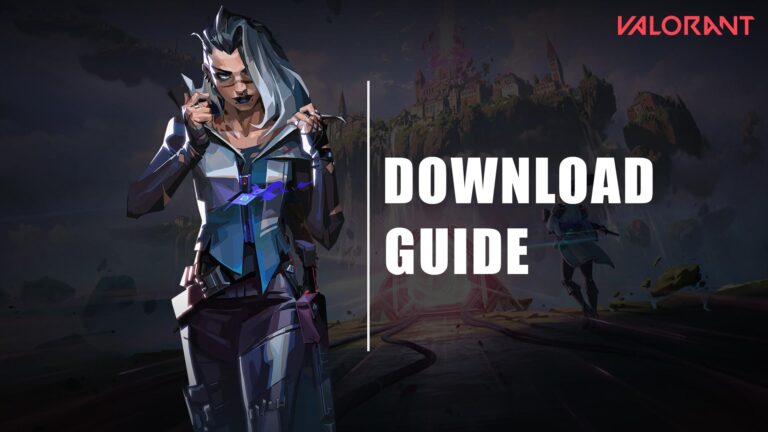The VALORANT community is pretty competitive, and you must have better skills to stay ahead of the competition. Regular practice will help you improve your game and set yourself apart from the crowd. However, it will be ineffective without the pro settings.
In particular, beginners and even intermediates are unconcerned about the VALORANT settings, resulting in a slow learning curve. If you are one of these people, it is time to make some changes and move on.
In VALORANT, settings are divided into five categories: general, controls, crosshair, video, and audio, and each of the category has its own significance. Understanding all of the categories at once may be difficult and ineffective.
We have already covered the Control settings, Crosshair settings, and the Graphics (Video) settings. So, we will only focus on the best VALORANT general settings in depth in this article.
What are the General settings in VALORANT and why optimize it?
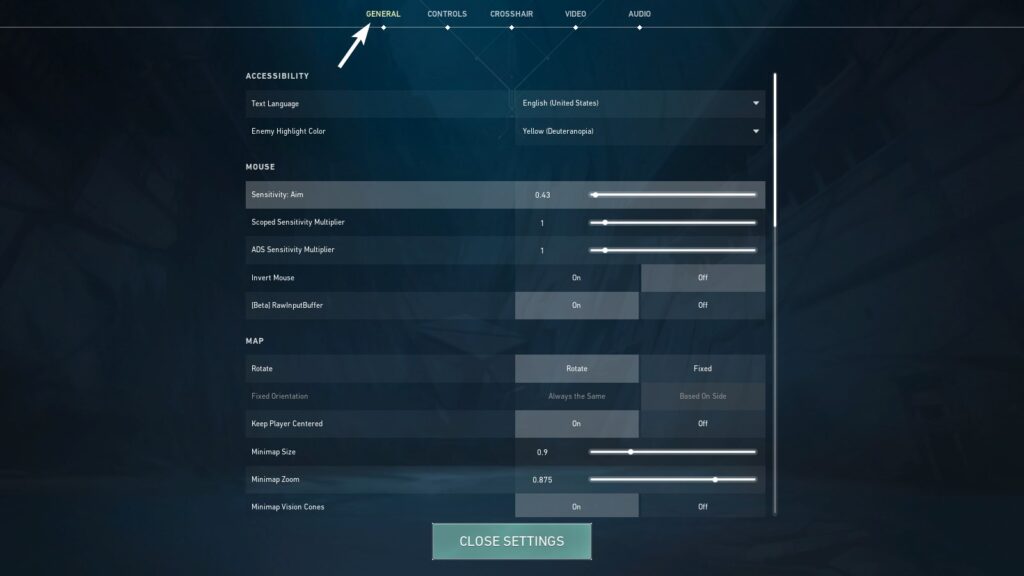
The General settings in VALORANT, as the name implies, provide basic options that primarily focus on personalizing the overall in-game environment, including highly important options such as mouse settings and map settings.
This is the first tab in the settings panel, and players should always manage these settings first after downloading VALORANT to ensure basic settings are well-maintained before moving on to further enhancements.
Ideal VALORANT General settings that improve gameplay
When it comes to optimizing settings, you don’t have to go through every single option available. Unless you want to go very advanced, you should only concentrate on the crucial options and leave the rest to default.
The best options to keep in mind and tweak are explained in detail in the following section, in the same hierarchy as in-game.
Accessibility settings
- Text Language: Choose your preferred language
- Enemy highlight color: Red (Usually, players use the yellow color; however, red can be better as it symbolizes enemies and also it does not blend with maps and is clearly visible. Yellow often blends with land on maps and it becomes difficult to spot the difference between allies and enemies.)
Mouse settings
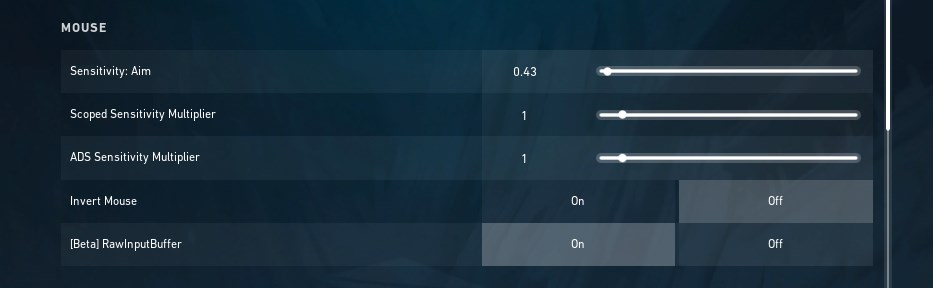
The mouse sensitivity setting is arguably the most crucial option in VALORANT General settings. Having the right mouse sensitivity improves your accuracy and stability when aiming at enemies. However, determining the best mouse sensitivity for yourself is a difficult task.
The mouse sensitivity mainly depends on the DPI of your mouse. The higher the DPI, the lower the mouse sensitivity should be. There are distinct mathematical calculations behind determining an ideal sensitivity value. To keep things simple, you can try the best DPI-based VALORANT sensitivity settings listed below:
- Sensitivity for 400 DPI: 0.875
- Sensitivity for 800 DPI: 0.437
- Sensitivity for 1000 DPI: 0.35
- Sensitivity for 1200 DPI: 0.29
- Sensitivity for 1600 DPI: 0.218
Basic formula to find mouse sensitivity for VALORANT
If you’re curious about the formula for calculating mouse sensitivity in VALORANT, here it is: “eDPI/DPI = Sensitivity.” This simple formula can be used to calculate the ideal sensitivity for anyone.
Ideally, you should have an eDPI (effective DPI) of between 300 and 500. For instance, let us consider 350 eDPI; then, using the formula, we get the mouse sensitivity for VALORANT 0.875 for 400 DPI.
Similarly, if you are using a mouse having 1600 DPI, the perfect sensitivity for you can be around 0.218, which is convincing. In this manner, the aim sensitivity for any specific mouse whose DPI is known can be calculated.
You might be wondering why we should use a higher or lower DPI if in-game sensitivity and DPI are related. Well, DPI has its own benefits and drawbacks. If you use a higher DPI, you can move more precisely and eventually land more precise shots while experiencing low mouse input lag.
However, some players may not benefit from this advantage due to their inability to control the swift movement.
The rest of the mouse settings:
- Scoped Sensitivity Multiplier – 1
- ADS Sensitivity Multiplier – 1
- Invert Mouse – Off
- Raw Input Buffer – On
Map settings
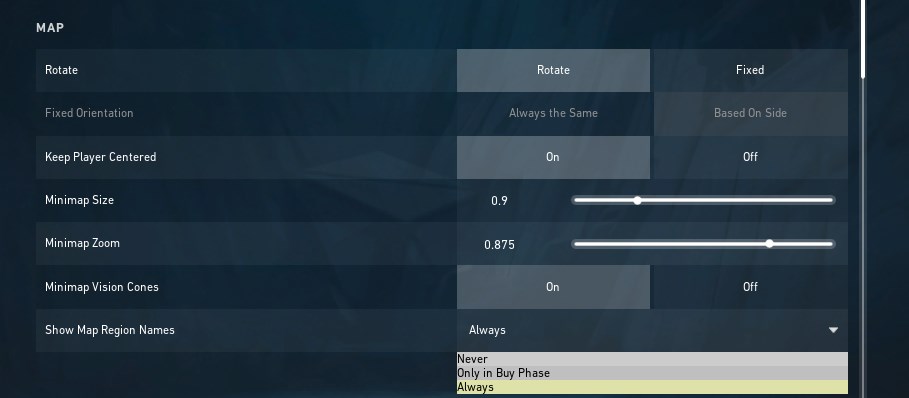
The map is an unavoidable element in VALORANT, especially in the competitive mode. Because the map is so important in implementing strategic gameplay in the team, the map settings should never be overlooked. The following are the best map settings in VALORANT:
- Rotate – On
- Keep Player Centered – On
- Minimap size – 0.9
- Minimap zoom – 0.8
- Minimap Vision Cones – On
- Show Map Region Names – Always (You can set it to Never if you’re well-acquainted with the map)
Privacy settings
Most players don’t really need to worry about the privacy settings unless they are very well-known streamers.
You can keep the options as default. The privacy settings are:
- Hide My Name From Players Outside My Party – Off
- Use Generic Names For Players Outside My Party – Off
- Auto-Reject Friend Requests – Off
- Only Allow Party Requests From Friends – Off
ALSO READ:
Other settings
Here are the most preferred Other settings in VALORANT:
- First-Person Handedness – Right
- Always Show Inventory – On
- Player Loadouts Always Visible – Off
- Cycle To Next/Prev Weapon Wraps Inventory – Off
- Cycle To Next/Prev Weapon Includes Spike – Off
- Show Mature Content – On (The blood and offensive effects)
- Show Corpses – Off
- Show Blood – On
- Instability Indicators – Off
- Network Buffering – Minimum
- Show Bullet Tracers – On
- Show Spectator Count – Off (Turning it Off will prevent you from being anxious in clutch situations because you won’t know if your teammate is keeping an eye on you.)
- Use Team Color For Crosshair Color – Off
- Hide User Interface In Game – Off
- Hide First Person Arms (Observers Only) – Off
- Show Full Screen Blind For Observers – Off
- Team Colors Affect HUD for Observers – Off
- Show Player Keybinds on Minimap – Off
- Show Player Keybinds on Megamap – Off
- Use Fullscreen Megamap With Opaque Background – Off
- Observers see agent handedness based on team – Off
- Hide Spectate Agent Portrait for Observers – Off
- Observer Free Camera Fast Speed – 0.6
- Observer Free Camera Slow Speed – 0.3
- Observer Press To Toggle Scoreboard – Off
Conclusion
Although the VALORANT General Settings tab is bulky, the only settings you need to pay close attention to are the mouse sensitivity settings and the map settings. The remaining options can be left in their default settings. In addition to the mouse and map optimizations, there are a few more focusable options that you would have discovered if you read the complete guide.
If you have any comments for us, please send us an email at feedback@gamingskool.com. It will assist us in enhancing our content.