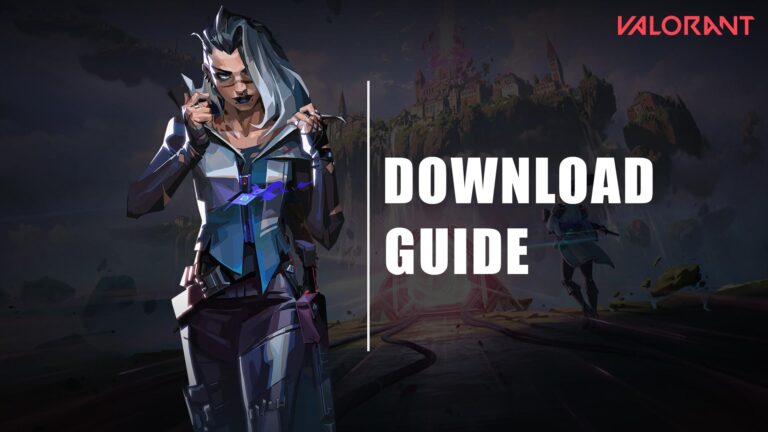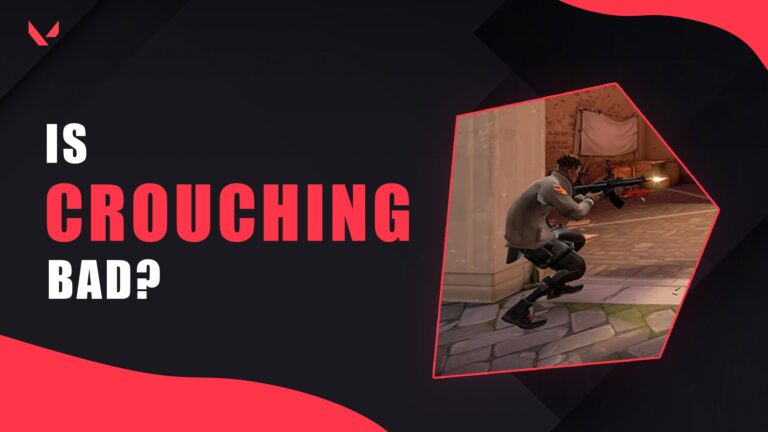In competitive first-person shooter games like VALORANT, the crosshair is vital for making precise shots at the target. The likelihood of hitting enemies with headshots increases with the quality of the crosshair.
While you have a lot of customization options for the crosshair and you can create interesting crosshair profiles of your choice, having a circle crosshair in VALORANT can help you stand out from the crowd while also allowing you to fire more precise shots.
However, due to the specific crosshair settings needed, many players are unable to get a circle crosshair. Here comes the role of this guide, which is all about getting circle and dot crosshairs in Riot’s tactical shooter.
Also, visit our other extended guide for VALORANT crosshair settings for beginners and pros to access more settings and codes.
Circle crosshair settings in VALORANT (Ring & Dot)
Obtaining a circular crosshair in VALORANT requires no additional scripts or tweaks to the game client. You simply need to be aware of the settings that must be changed for the square crosshair to appear as a circular one.
You should note that the developers do not provide a dedicated option to get a circle crosshair in the tactical shooter.
Hence, instead of only copying and pasting a circle crosshair code, you should also learn the settings behind it, as it will enable you to customize your own without destroying the circle shape of the crosshair.
Notably, you might have seen both ring and dot circle crosshairs in the VALORANT community. So we have settings for both of these types.
Settings to get circle RING crosshairs

| Crosshair color | Any | Inner Line Length | 2 |
| Outline | Off | Inner Line Thickness | 6 |
| Center dot | Off | Inner Line Offset | 2 |
| Both override options | Off | Movement/Firing Error | Off |
| Show inner lines | On | Show Outer Lines | Off |
| Inner Line Opacity | 1 | – | – |
Code for the above crosshair: 0;P;c;4;h;0;f;0;0t;6;0l;2;0o;2;0a;1;0f;0;1b;0
To get a circle crosshair in VALORANT with a ring shape, you only need to adjust the Inner Lines settings. Turn off the rest of the options, except color, as you can set any color you choose.
In the Inner Lines settings, setting the opacity to 1, the inner line length to 2, the inner line thickness to 6, and the inner line offset to 2 give you the finest small circular crosshair.
However, if you slightly change the values to something other than the ones already mentioned, you will still receive a crosshair that is nearly circular.
Settings to get circle DOT crosshairs

| Crosshair color | Any | Inner Line Opacity | 1 |
| Outline | Off | Inner Line Length | 2 |
| Center dot | On | Inner Line Thickness | 4 |
| Center Dot Opacity | 1 | Inner Line Offset | 2 |
| Center Dot Thickness | 6 | Movement/Firing Error | Off |
| Both override options | Off | Show Outer Lines | Off |
| Show inner lines | On | – | – |
Code for the above crosshair: 0;P;c;5;u;000000FF;h;0;d;1;z;6;f;0;0t;4;0l;2;0o;2;0a;1;0f;0;1b;0
Customizing a dot-circle crosshair is similar to customizing the ring-circle crosshair discussed in the previous section. Simply activate the center dot, and then slide the options beneath it to the maximum.
Also, set the inner line thickness to 4, which should be 6 for the ring-shaped crosshair.
List of VALORANT circle crosshair codes
If you don’t have much time to customize your own circle crosshair with the instructions above, you may use some readymade awesome crosshair designs with the help of the following ring and dot crosshair codes:
Circle RING crosshair codes
1) Large ring white crosshair
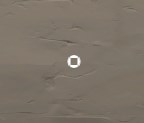
Crosshair code: 0;P;h;0;f;0;0t;10;0l;3;0o;4;0a;1;0f;0;1t;4;1o;6;1a;1;1m;0;1f;0
2) Large ring green crosshair
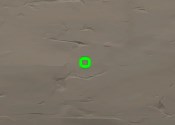
Crosshair code: 0;P;c;1;h;0;f;0;0t;10;0l;3;0a;1;0f;0;1t;8;1l;1;1o;6;1a;1;1m;0;1f;0
3) Small squared ring – Black crosshair
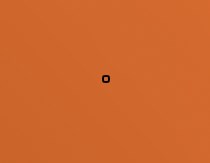
Crosshair code: 0;P;c;8;u;000000FF;h;0;b;1;f;0;0t;6;0l;2;0o;2;0a;1;0f;0;1b;0
4) Medium-sized circle yellow crosshair
Crosshair code: 0;P;c;8;u;FFEF00FF;h;0;b;1;f;0;0t;5;0l;3;0o;1;0a;1;0f;0;1b;0
5) Small and thin black ring circle crosshair
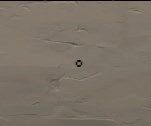
Crosshair code: 0;P;c;8;u;000000FF;h;0;b;1;f;0;0t;4;0l;2;0o;2;0a;1;0f;0;1b;0
6) Outlined thick pink ring circle crosshair
Crosshair code: 0;P;c;6;u;FFEF00FF;o;0.445;f;0;0t;7;0l;3;0o;2;0a;1;0f;0;1b;0
7) Small and perfect cyan circle crosshair (best choice)
Crosshair code: 0;P;c;5;h;0;f;0;0t;6;0l;2;0o;2;0a;1;0f;0;1b;0
8) Ultra thin and small circle red crosshair

Crosshair code: 0;P;c;7;u;FFEF00FF;h;0;f;0;0t;4;0l;1;0o;2;0a;1;0f;0;1b;0
Circle DOT crosshair codes (Solid circle crosshairs)
1) Medium size perfect black dot crosshair

Crosshair code: 0;P;c;8;u;000000FF;h;0;d;1;b;1;z;6;f;0;0t;1;0l;2;0o;1;0a;1;0f;0;1l;1;1o;3;1a;1;1m;0;1f;0
2) Small cyan dot circle crosshair with an attractive outline

Crosshair code: 0;P;c;5;h;0;f;0;s;0;0l;2;0o;0;0a;1;0f;0;1l;1;1o;3;1a;0.5;1m;0;1f;0
3) Small solid green circle crosshair (With Center Dot Off)
Crosshair code: 0;P;c;1;u;000000FF;h;0;f;0;0t;6;0l;2;0o;0;0a;1;0f;0;1b;0
4) Ultra big solid circle crosshair – Green Yellow
Crosshair code: 0;P;c;3;u;000000FF;h;0;f;0;0t;10;0o;0;0a;1;0f;0;1t;4;1l;7;1v;9;1o;0;1a;1;1m;0;1f;0
5) Perfect small dot circle crosshair – Dark Purple
Crosshair code: 0;P;c;8;u;34005EFF;h;0;d;1;b;1;z;6;f;0;0t;8;0l;2;0o;0;0a;1;0f;0;1b;0
6) Plus white dot circle crosshair
Crosshair code: 0;P;u;34005EFF;h;0;f;0;0l;3;0o;6;0a;1;0f;0;1t;6;1l;4;1v;9;1o;0;1a;1;1m;0;1f;0
7) Ultra small black dot crosshair (best choice)

Crosshair code: 0;P;c;8;u;000000FF;h;0;b;1;f;0;0t;4;0l;1;0o;0;0a;1;0f;0;1b;0
Steps to import the above circle crosshair codes in VALORANT
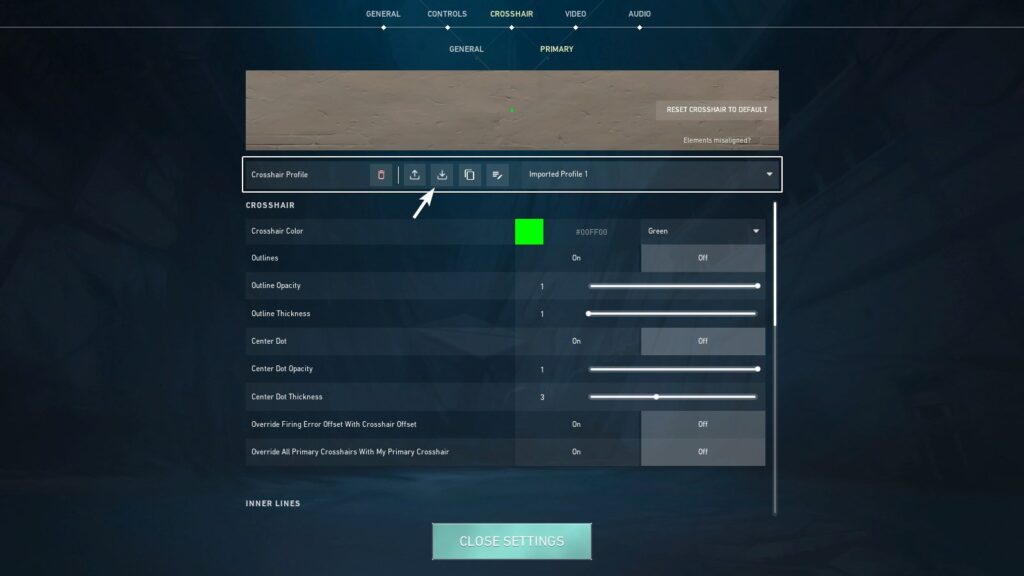
You can use the above-listed circle crosshair codes to directly import the specific crosshair settings and eventually play with them. Simply adhere to the following steps to do so:
- Firstly, copy the crosshair code of your favorite crosshair from the above list.
- Then, open your VALORANT client.
- Login to your account if not logged in.
- Head to the settings panel by clicking the gear icon at the home screen’s top-right corner.
- Subsequently, click on the “crosshair” tab.
- You can spot a ribbon with many icons such as the delete icon, up-arrow, down-arrow, and more. Click on the down arrow.
- An input box will pop up. Paste the code you copied earlier.
- Lastly, click on the “Import” button. That’s all you need to do.
Now, enter a game, and you will have your new VALORANT circle crosshair ready to target opponents.
Conclusion
In this article, we offered you a bunch of VALORANT crosshair settings and codes to get a circle crosshair. You can apply any settings to your crosshair profile and experience something new.
Notably, you can slightly adjust the crosshair settings to tailor them to your taste.