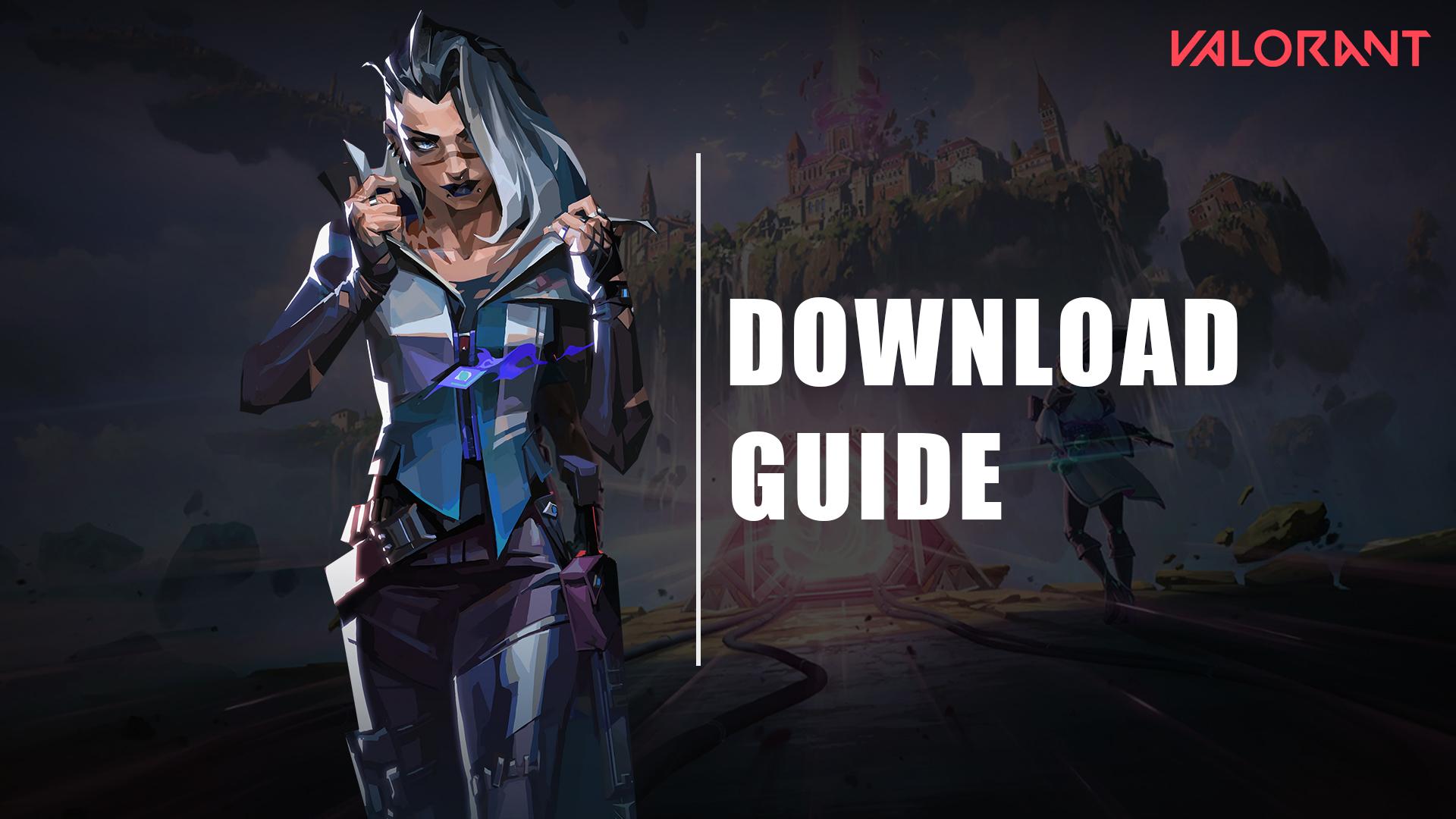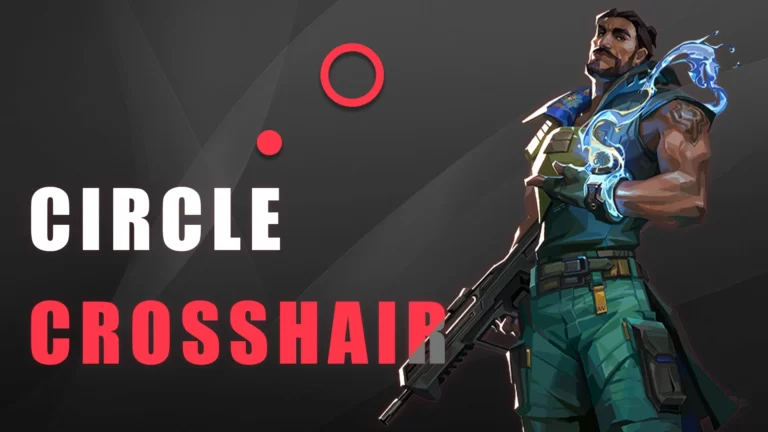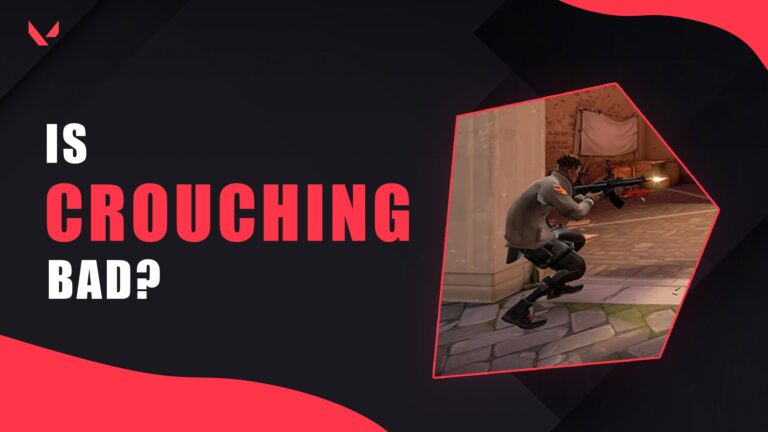Within two years of its release, VALORANT has amassed a huge active player base worldwide. In fact, the FPS title exceeded 23 million active players in the last month (as of this writing), as reported by Active Player. Nothing more is required to reflect the title’s rapidly growing popularity.
One of the key reasons why so many gamers are attracted to the first-person shooter is that it is free-to-play and runs flawlessly even on mid-range PCs. Unfortunately, Riot Games, the company behind VALORANT, has only made it available for Windows, as of writing, preventing Mac and console users from playing directly.
That being said, if you are excited to enjoy VALORANT on your Windows system, you have come to the right place. In this beginner’s guide, you will learn about everything you need to know to download VALORANT on Windows PC, set up your VALORANT account, and then enter your first match.
How to download VALORANT on Windows/PC and start the first game?
Riot Games has maintained a separate website (i.e., playvalorant.com) for this particular first-person shooter game. To obtain VALORANT, players must go to the official website and follow the steps there. However, the downloading and subsequent installation process for this particular game might be unfamiliar for many, necessitating the reading of a complete step-by-step guide.
Steps to download VALORANT from the Riot Games official website
The step-by-step instructions listed below will enable you to successfully install VALORANT for free on a Windows computer.
Step 1: Go to Riot Games’ official website for VALORANT (the link will open in a new tab).
Step 2: Click on the “Play Free” button located in the middle.
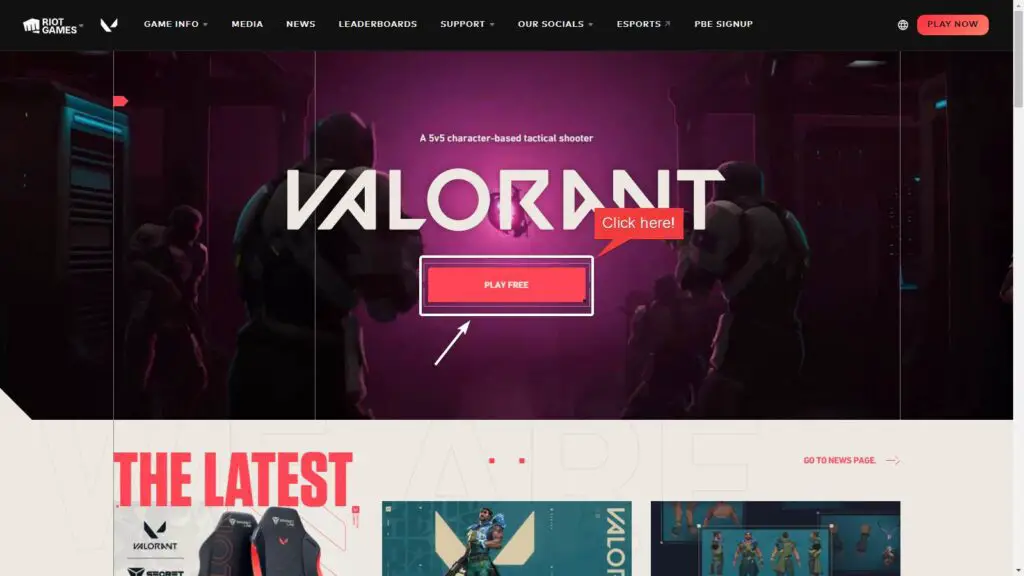
Step 3: Upon clicking on the said button, a dialog box will appear asking whether you have a Riot account or not. If you haven’t played Riot Games’ other titles like League of Legends yet, it is likely that you do not have a Riot account. If so, tap on the first option, “Make One.” Otherwise, continue with the second option.

If you select the first option, you will be redirected to a page where you must enter your email address, followed by a few more details, in order to create a new Riot account. However, it is recommended to log in there via social handles to quickly access your Riot account. As of now, Facebook, Google, Apple, and Xbox options are available.

Step 4: Go with your preferred login option.
Step 5: After successful login, you will be redirected to the VALORANT download page. Simply click on the “Download” button.
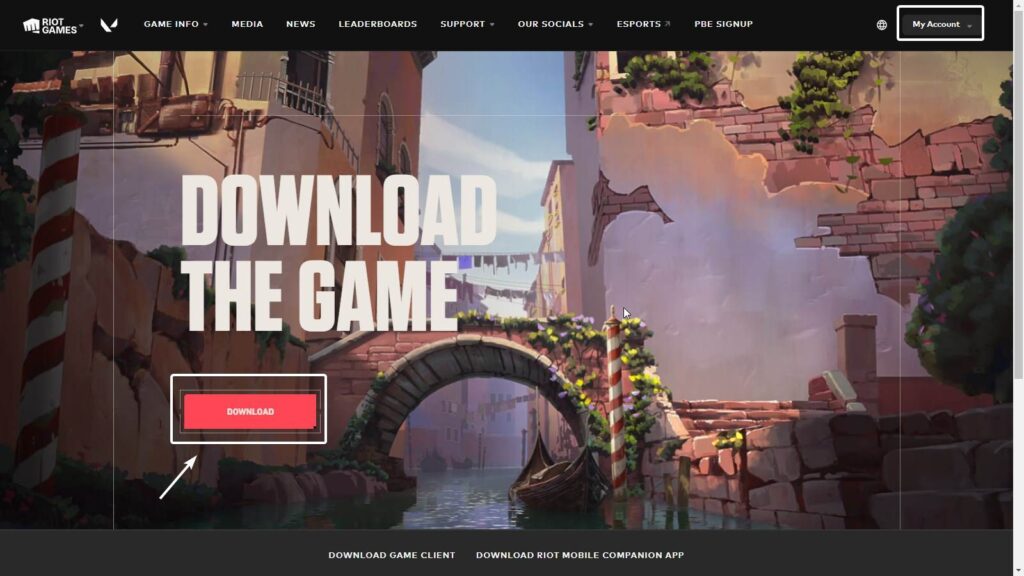
Upon clicking the download button, the setup file will start downloading.
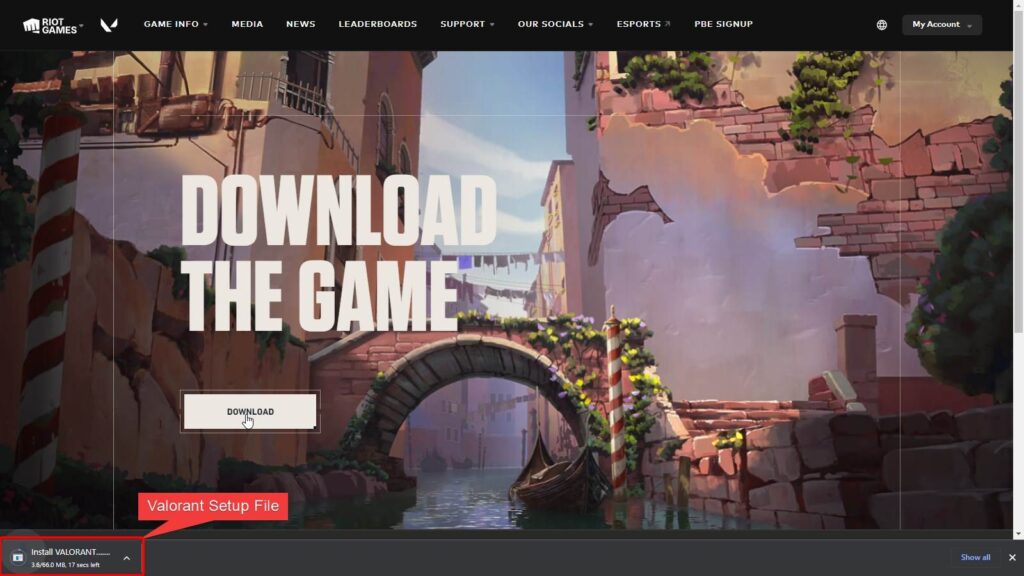
Step 6: After downloading the setup file, open it and then click the Install button. The game will start installing, including the Riot Vanguard.
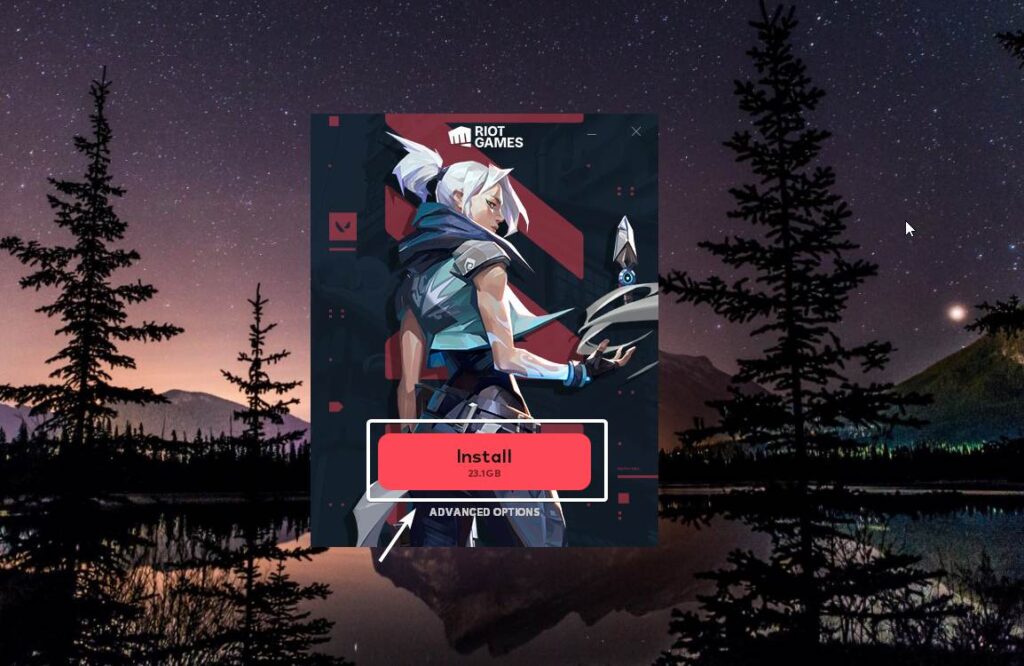
Note: You can also choose a path for the location to install VALORANT from the Advanced Options.
Step 7: After completing the installation, you will have to log in to the VALORANT Client using the Riot account that you created earlier.
Once the aforementioned steps have been completed, you will see that two shortcuts have been created on the desktop: one for the VALORANT game client and one for the Riot client. The former will obviously allow you to open the game directly, while the latter is automatically opened whenever a VALORANT sign-in is required and can be closed after you have signed. Furthermore, this client gives you access to all of Riot’s PC games.
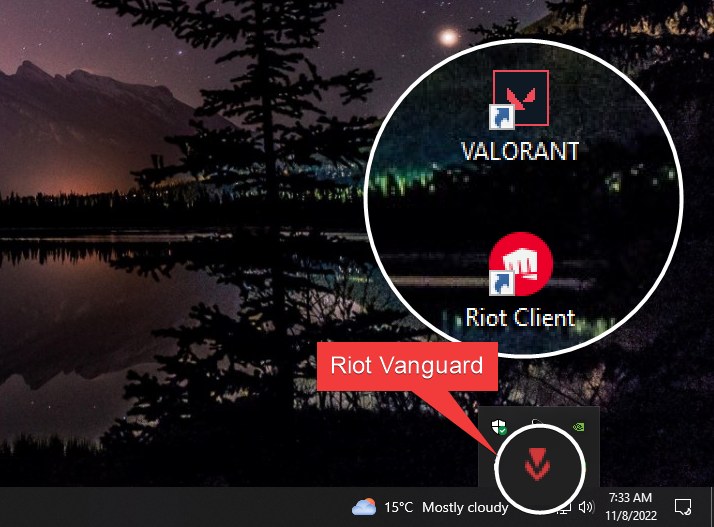
You will also notice that Riot Vanguard, another piece of installed software, is present on your computer. Do not disturb the Vanguard from running in the background because it is essential to play the game.
What is Riot Vanguard anti-cheat and how does it work with VALORANT?
Riot Vanguard is Riot’s anti-cheat software, which helps to create a fair gaming environment within a specific game. The software improves security by detecting hackers and unusual in-game behavior. To begin playing VALORANT, it must be actively running in the background; if it is not, restart your computer. It should then start up automatically.
Launching the first match after a fresh PC installation of VALORANT
When you first log in to VALORANT, you will be required to complete a training session. This is where many new players become confused.
Don’t worry, this session is super easy and will walk you through the basics of VALORANT. It should be noted that participating in the training session is not optional. You must go through it. After completing the training, you are ready to play your first VALORANT game, i.e., in unrated or other unlocked modes.
Note: When you launch the newly installed VALORANT client, you may encounter the “Input Not Supported” issue with the monitor. You can read our “VALORANT Input Not Supported on the Monitor” guide to get rid of it.
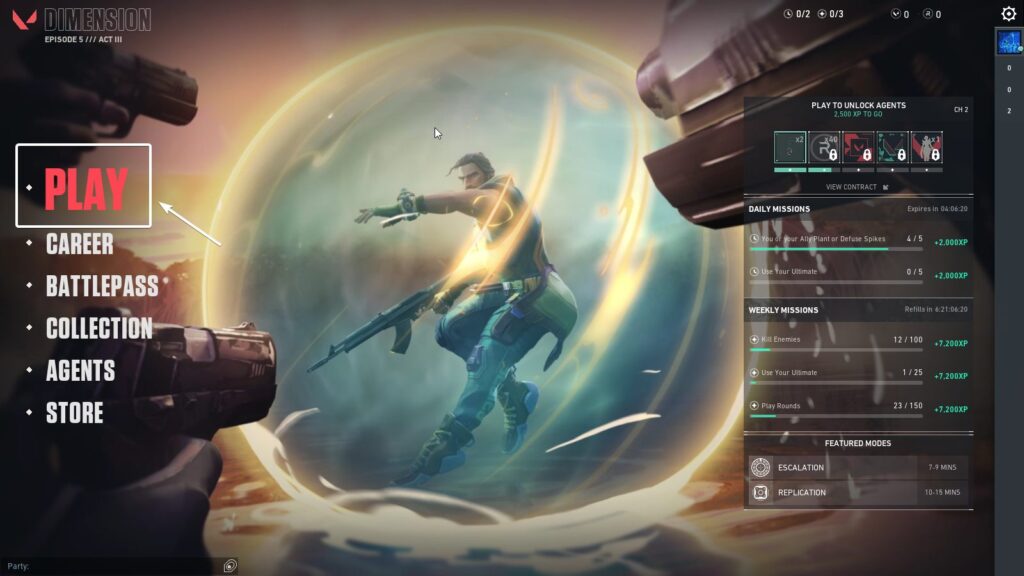
To play a game, simply click on the “Play” option from the left-side menu of the home screen, select a mode, and then hit the play button.
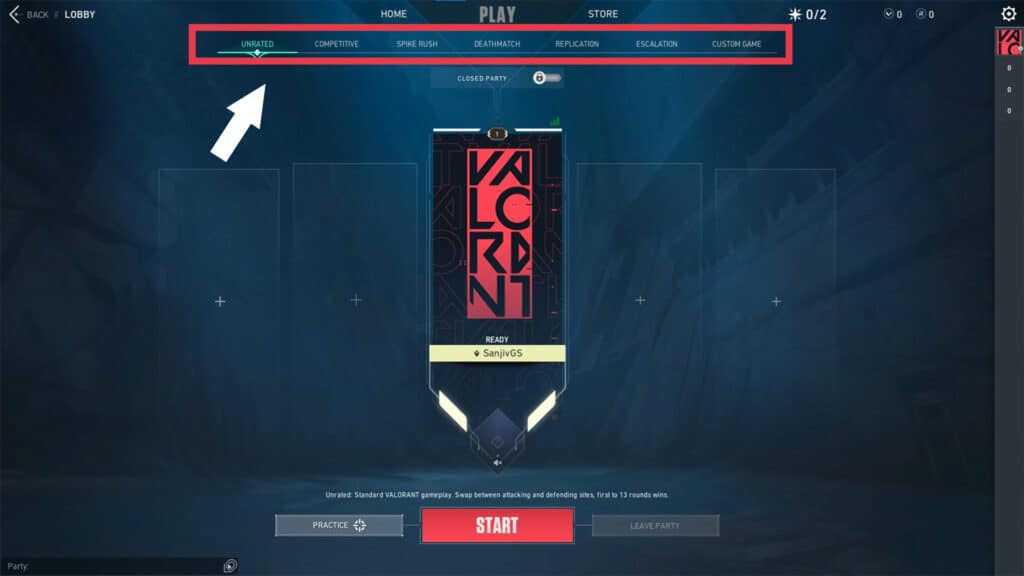
VALORANT download size
The VALORANT setup file is 66 MB in size, and the game requires 23.1 GB to install. Additionally, since it’s an online game, it might need to download more resources after installation, taking up more disk space.
VALORANT currently takes up approximately 28 GB of disk space, in addition to the Riot Client, which is 381 MB in size. To begin downloading VALORANT on Windows, you will need approximately 30 GB of free space. However, it is advised to always have extra GBs to avoid future problems.
VALORANT system requirements
If you are wondering whether your PC is capable enough for downloading and running Riot’s FPS, you can take a look at the following official system requirements for VALORANT:
Minimum system requirements
- CPU/Processor: Intel Core 2 Duo E840 or Athlon 200GE (AMD)
- Graphics: Intel HD 4000 or Radeon R5 200
- OS: 64-Bit Windows 10/11 with support for DirectX 11
- RAM: 4GB
Recommended system requirements
- CPU/Processor: Intel i3-4150 or Ryzen 3 1200 (AMD)
- Graphics: NVIDIA GeForce GT 730 or Radeon R7 240
- OS: 64-Bit Windows 10/11 with support for DirectX 11
- RAM: 4GB
We recommend having 8GB of RAM installed on your PC for a lag-free experience.
FAQs related to downloading VALORANT
-
Can I download VALORANT for free?
Yes. VALORANT is free-to-play for all. You only need to have a Riot account to proceed to download and subsequently install the game.
-
Is VALORANT only on PC?
Yes. VALORANT is only available on PC, specifically the Microsoft Windows operating system, as of December 2022. Having said that, Riot Games has already announced that VALORANT mobile will be released soon.
-
How can I play VALORANT on my laptop?
If your laptop meets the minimum system requirements, you can play VALORANT on it by following the same download procedure as described.